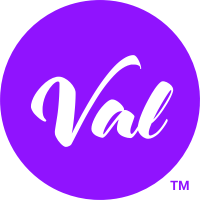The standard charge for an evaluation is only 99¢. But you can save more when you buy more with…
Credit Blocks
Save up to 40% when you when you buy a block of credits. The larger the block, the less you pay.
You’ll buy credit blocks from within the VAL app. SIGN IN or SIGN UP FREE and create an account.
AND REMEMBER THE FIRST 5 ARE FREE!
Pricing FAQs
Is VAL going to charge me every month?
No. VAL realizes that you may NOT be conducting evaluations all year long. And in fact, evaluations tend to be conducted at only certain key times during the year. So VAL only charges you for the evaluations you set up – and remember the first 5 are FREE!Do I have to pay to create an a VAL account?
No. Creating a VAL account is absolutely free. And creating an account is how you get your 5 FREE evaluations.What are my payment method options?
The most convenient way to pay is using PayPal. But you can also pay using your credit or debit card which we will process using PayPal. (PayPal account is not required credit or debit payments)Does VAL store my payment information?
No. Your payment information is never stored with VAL.
More FAQs
Can I import student information from the enterprise dance software I already use? (software like Jackrabbit, Studio Director, MindBody, Dance Studio Pro, etc.)
Yes! All you need to do is export data from your software into a .CSV file format and import that .CSV file into VAL. Just make sure your .CSV file has the following header titles: First Name, Last Name, Class, Parent First Name, Parent Last Name, Parent Email, Phone. Download this sample file as a guide or use it to paste in your data. Watch the How-to video.Can I delete or add students in my Evaluation Event?
Once you import your students to an evaluation event, you cannot delete or add students.
Do I have to use the VAL rubrics or can I make my own?
You can create your own custom rubric! Just go to the menu and click Manage Rubrics, then Create New Rubric.
I like the VAL rubrics, but I want to add a few of my own criteria. Is this possible?
Yes! Select one of the Val rubrics, then click Copy New from the top right menu bar. You can then add new criteria, and edit existing criteria.
I need to finish evaluations for an instructor, how can I do that?
You will need to reassign those evaluations. Choose Manage Events from the menu, and click on the evaluation event you need to reassign evaluations in. Click on Evaluations, then click Instructor to sort by Instructor. Click Change Instructor, select your students, and choose another Instructor to assign to those evaluations.
Do my evaluations expire?
Your evaluations do not have an expiration date.